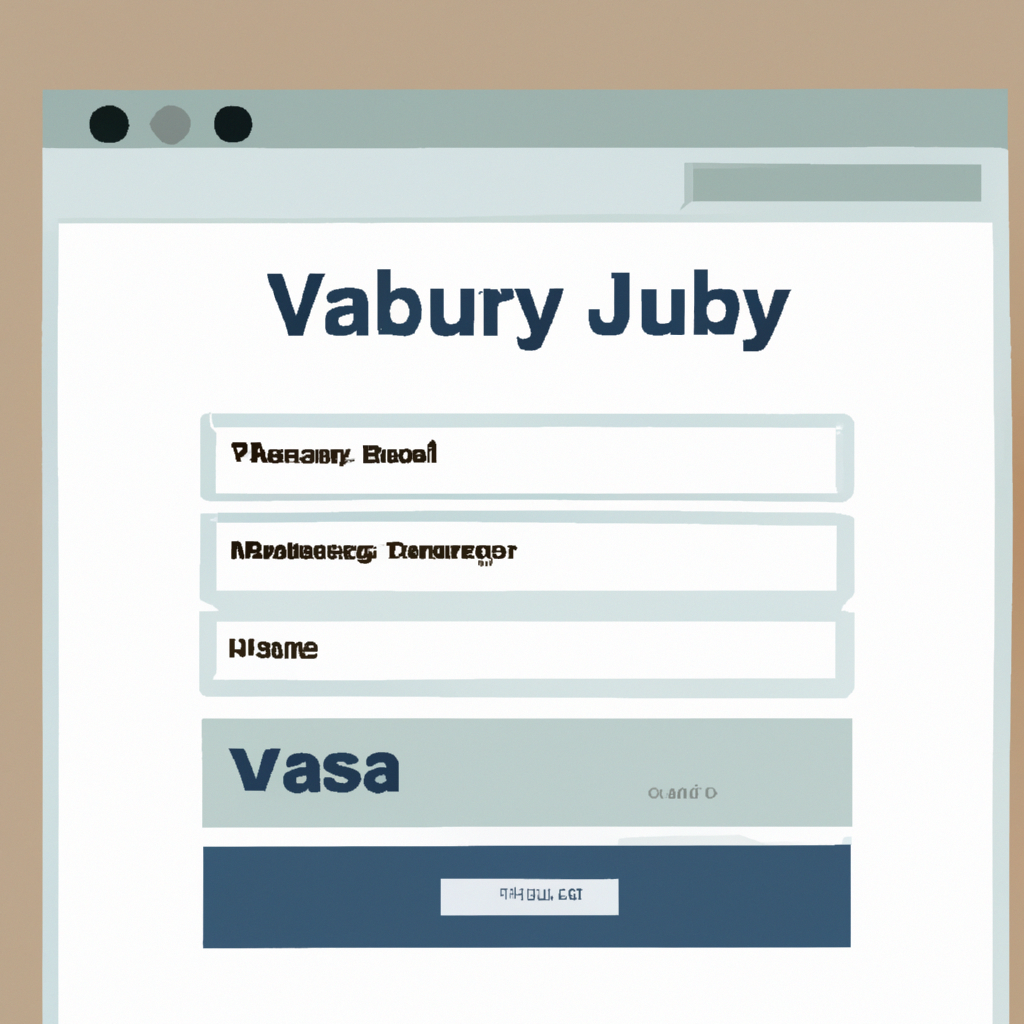
Are you tired of manually verifying every input field in your forms? jQuery Validation is a powerful tool that can help you create dynamic forms that are both user-friendly and error-free. In this article, we’ll show you how to create dynamic forms with jQuery Validation to improve user experience and increase conversion rates.
What is jQuery Validation?
jQuery Validation is a plugin that allows you to easily validate form input fields using jQuery. This plugin makes it easy to add user-friendly validation to your forms without the need for complex JavaScript code. jQuery Validation uses a set of customizable rules and messages that allow you to validate a variety of input types, including text, email, password, and more.
Getting Started with jQuery Validation
To get started with jQuery Validation, you’ll need to include the jQuery and jQuery Validation libraries in your HTML code. You can download these libraries from the jQuery website or use a Content Delivery Network (CDN) to load them into your project.
Once you have included the libraries, you can initialize the validation plugin by adding the following code:
$(document).ready(function() {
$("#myform").validate();
});This code initializes the validation plugin on the form with the ID “myform”. You can customize the validation rules and messages for each input field using the “rules” and “messages” properties.
Validating Input Fields
jQuery Validation includes a set of built-in validation rules that allow you to validate common input types, such as email, phone number, and password. You can also create custom validation rules to validate specific input requirements.
To add a validation rule to an input field, you can use the “rules” property and specify the validation rule as a key-value pair. For example, to require a field to be filled out, you can use the “required” rule:
<input type="text" name="username" id="username" required>In this example, the “username” input field is required and must be filled out before the form can be submitted.
Customizing Validation Messages
jQuery Validation allows you to customize the validation messages for each input field by using the “messages” property. This property takes a key-value pair where the key is the name of the input field and the value is the custom validation message.
For example, to customize the validation message for the “username” input field, you can use the following code:
$("#myform").validate({
messages: {
username: "Please enter a valid username"
}
});This code sets the validation message for the “username” input field to “Please enter a valid username”. You can customize the validation messages for each input field to provide specific feedback to the user.
Handling Validation Errors
jQuery Validation provides several options for handling validation errors, including displaying error messages, highlighting error fields, and disabling submit buttons until all fields are valid.
To display error messages, you can use the “errorPlacement” option to specify where the error message should be displayed. For example, to display the error message below the input field, you can use the following code:
$("#myform").validate({
errorPlacement: function(error, element) {
error.insertAfter(element);
}
});This code inserts the error message after the input field. You can customize the error placement to fit your specific design requirements.
To highlight error fields, you can use the “highlight” and “unhighlight” options to specify the CSS class for the error field. For example, to highlight error fields with a red border, you can use the following code:
$("#myform").validate({
highlight: function(element) {
$(element).addClass("error");
},
unhighlight: function(element) {
$(element).removeClass("error");
}
});This code adds the “error” class to the input field when it is invalid and removes it when it becomes valid. You can use CSS to style the “error” class to fit your design requirements.
Finally, to disable the submit button until all fields are valid, you can use the “submitHandler” option to specify the function to be called when the form is submitted. For example, to disable the submit button until all fields are valid, you can use the following code:
$("#myform").validate({
submitHandler: function(form) {
$("input[type='submit']").prop("disabled", true);
form.submit();
}
});This code disables the submit button when the form is submitted and enables it when all fields are valid.
Conclusion
jQuery Validation is a powerful tool that can help you create dynamic forms that are both user-friendly and error-free. In this article, we showed you how to create dynamic forms with jQuery Validation and customize the validation rules, messages, and error handling to fit your specific requirements. By following these best practices, you can improve user experience and increase conversion rates on your website.